When I visit a client to sort out computer issues very few of them have any sort of recent backup. Think about the kind of files you store on your computer, photos of loved ones, or that amazing holiday you took, your years of college work or you CV. How about your company accounts and tax returns, have you backed them up?
Maybe, you bought a USB memory stick one day and copied a few files to it. Do you know where it is now? When did you last use it? Did it even work? If you have an Apple Mac you already have great backup software for FREE already installed.
Apple Time Machine
Time Machine is the built in to your Mac operating system OSX. Even if you are using an older OSX like Snow Leopard or Mountain Lion you still have the free to use Time Machine.
Time machine automatically backs up all of your data files, photos, videos and music as well as the Mac operating system (OSX). This enables you to restore anything from a single file to a full restore of your entire machine. It keeps several versions of a file so if you have made multiple amendments to a spreadsheet and you think I would like to go back to the version I had yesterday, you can do. It does this by automatically making hourly backups for the past 24 hours, daily backups for the past month, and weekly backups for all previous months. The oldest backups are then deleted when your backup drive is full. Therefore the bigger the backup drive the more it can keep.
Getting started with Time Machine
To set it up Time Machine is really easy and all you need is one of following storage options:
- An external hard disk which can be connected to a USB, FireWire, or Thunderbolt port on your Mac. These are available from places like PCWorld, Amazon or Online computer stores from about £30. This is definitely the cheapest option and is great if you have a single machine like an iMac or Mac Mini.
- An Apple Time Capsule on your Network. The Apple Time Capsule is basically a hard disk in a box that connects to your broadband router via a network cable. This costs a little more but is great if you have a MacBook or multiple machines as it can backup wirelessly without you having to remember to plug anything in.
Whichever option you choose, I would recommend purchasing a backup device that has at least twice the storage capacity of all the machines you wish to backup. In the more recent versions of OSX it easy to check your disk usage from the About box. To find out how much storage you have just click on the Apple logo at the very top left of your screen, then select About This Mac. On OS X Yosemite or newer, click the Storage tab in the toolbar and it will display to see how much disk space you have available. On Mountain Lion or Mavericks, click the More info button, then click Storage.
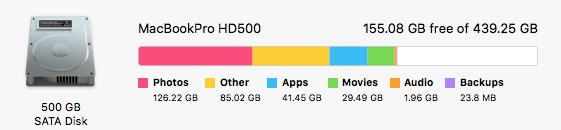
The graphic displayed shows you the size of your hard disk (in this case 500GB) as well as how much space is being used. Therefore, to have enough space to backup your entire machine as well as have space for different file versions, I would recommend at least a 1Tb backup storage option.


Recent Comments